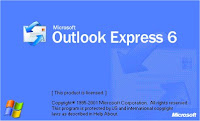 Ane punya sedikit info yang menarik nih !! Tentang cara backup email dan restore email Outlook Express ..
Ane punya sedikit info yang menarik nih !! Tentang cara backup email dan restore email Outlook Express ..Jika agan mau install ulang di PC yang ada email nya , trus contact nya banyak , wah kalo ga bisa repot nih .. Tenang gan , di SMS Lounge™ ini akan dibahas mengenai Cara Backup Email dan Restore Outlook Express, Cara bakcup kontak Outlook Express, Cara backup Mail Rules Outlook Express
.. Mau mau mau ??!! Hehe :D
Tanpa banyak basa-basi lagi yang panjang , langsung aja deh kita chek this out
..
STEP 1 : Email message (Inbox, Sent Item, dll)
STEP 2 : Account setting
STEP 3 : Address Book
STEP 4 : Mail rules (jika ada)
BACKUP | RESTORE |
STEP 1 : Email Message (Inbox, Sent item, dll)1. Buka Outlook Express 2. Pilih "Tools" >>> "Options" >>> "Maintenance" 3. klik "StoreFolder" 4. Buka folder yang tertera disitu dengan Windows Explorer 5. Copy folder (yang berisi semua file) ke tempat backup | STEP 1 : Email Message (Inbox, Sent item, dll)1. Buka Outlook Express 2. Pilih "Tools" >>> "Options" >>> "Maintenance" 3. klik "StoreFolder" 4. Buka folder yang tertera disitu dengan Windows Explorer 5. Copy folder backup ke Folder yang tertera disitu Pilih “Yes to All” untuk mereplace semua file tsb |
STEP 2 : Account Setting1. Buka Outlook Express 2. Pilih "Tools" >>> "Accounts" >>> "Mail" 3. Klik mail yang ingin dibackup, Klik “Export” 4. Save file tsb (.iaf) ke tempat backup | STEP 2 : Account Setting1. Buka Outlook Express 2. Pilih "Tools" >>> "Accounts" >>> "Mail" 3. Klik “Import” 4. Pilih mail account yang telah dibackup sebelumnya(.iaf) |
STEP 3 : Address Book1. Buka Outlook Express 2. Klik gambar “Addresses” 3. Pilih “File” >>> “Export” >>> “Address Book (WAB)” 4. Save file tsb (.wab) ke tempat backup | STEP 3 : Address Book1. Buka Outlook Express 2. Klik gambar “Addresses” 3. Pilih “File” >>> “Import” >>> “Address Book (WAB)” 4. Pilih mail account yang telah dibackup sebelumnya (.wab) |
STEP 4 : Mail Rules (jika ada)1. Pilih “Start” >>> “Run” >>> ketik “Regedit” 2. Masuk ke “HKEY_CURRENT_USER\Identities” 3. Masuk ke “{...............................................}”, setiap komputer bisa berbeda Contoh : {17444748-A3E0-49F9-A5B8-B0EAF7444CF3} 4. Masuk ke "Software" >>> "Microsoft" >>> "Outlook Express" >>> "5.0" Note : “5.0” adalah versi Outlook Express 5. Klik Kanan "Rules", lalu pilih “Export” 6. Save file tsb (.reg) ke tempat backup | STEP 4 : Mail Rules (jika ada)1. Buka Outlook Express 2. Pilih "Tools" >>> "Options" >>> "Maintenance" 3. klik "StoreFolder" 4. Copy “{...............................................}”, Contoh : {335B0916-2DB7-4CC7-A1C3-2385B9A94B26} 5. Klik kanan file .reg yang sebelumnya dibackup pilih “Edit” 6. Notepad akan terbuka, pilih “Edit” di notepad 7. Pilih “Replace” 8. Di bagian “Find what” ditulis “{17444748-A3E0-49F9-A5B8-B0EAF7444CF3}” 9. Di bagian “Replace with” ditulis {335B0916-2DB7-4CC7-A1C3-2385B9A94B26} 10. Klik Kanan "Replace All” 11. Save file tsb (.reg) dan Klik 2x file .reg tsb |
Created by : SMS Lounge™ - 1 April 2011
Semoga bermanfaat yaa buat pembaca SMS Lounge™ ..








kasih screen gambar y donk biar jelas untuk orang yg masih awam dunia IT/user biasa
ReplyDeletewah itu tinggal diikutin juga bisa mas bro.. tanpa ada ss nya..
ReplyDeleteit works mas bro.. :)